Si vous rencontrez l’erreur « Oops » en utilisant Driver Easy, suivez les instructions ci-dessous pour essayer de résoudre cette erreur.
Tout d’abord, vérifiez si le message d’erreur contient « RestorePointer« .
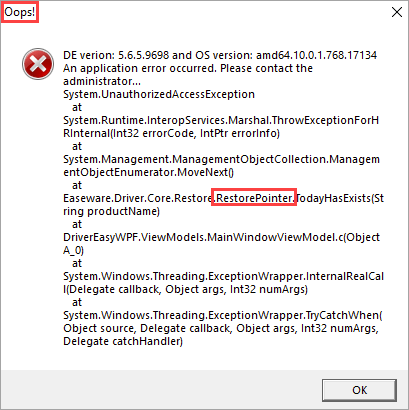
- Le message d’erreur contient « RestorePointer »
- Le message d’erreur ne contient pas « RestorePointer »
Le message d’erreur contient « RestorePointer ».
Si le texte contient « RestorePointer », veuillez suivre les étapes ci-dessous pour réactiver l’interface de Restauration du Système et essayer à nouveau.
1) Dans Driver Easy, cliquez sur le bouton Menu et sélectionnez Paramètres.
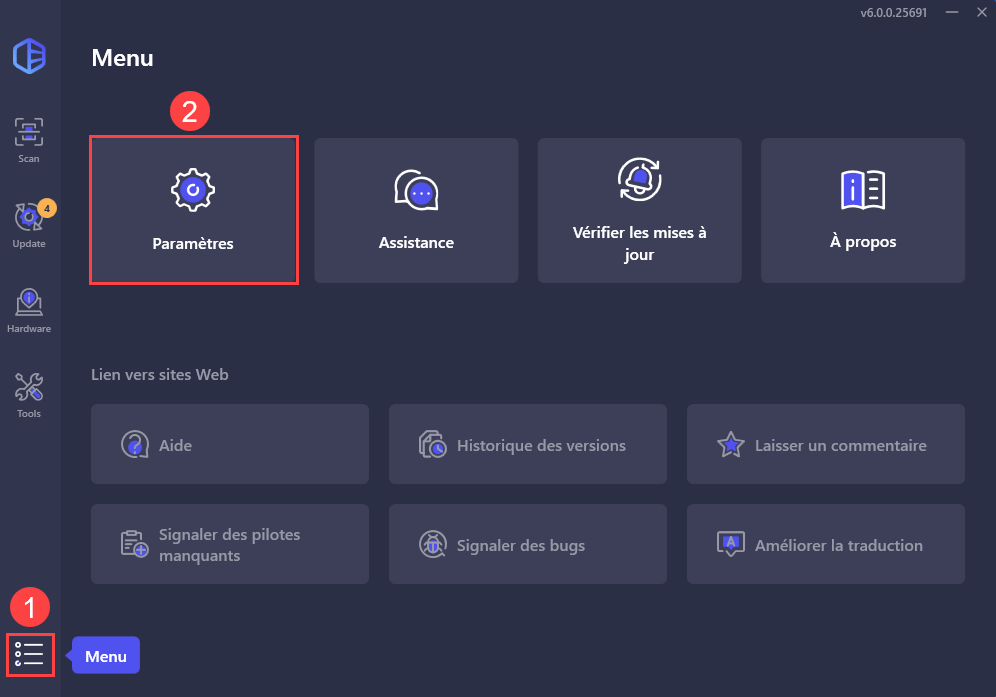
2) Accédez à Restauration du système, décochez la case à côté de Créer automatiquement un point de restauration avant d’installer les pilotes. Les modifications seront automatiquement enregistrées.
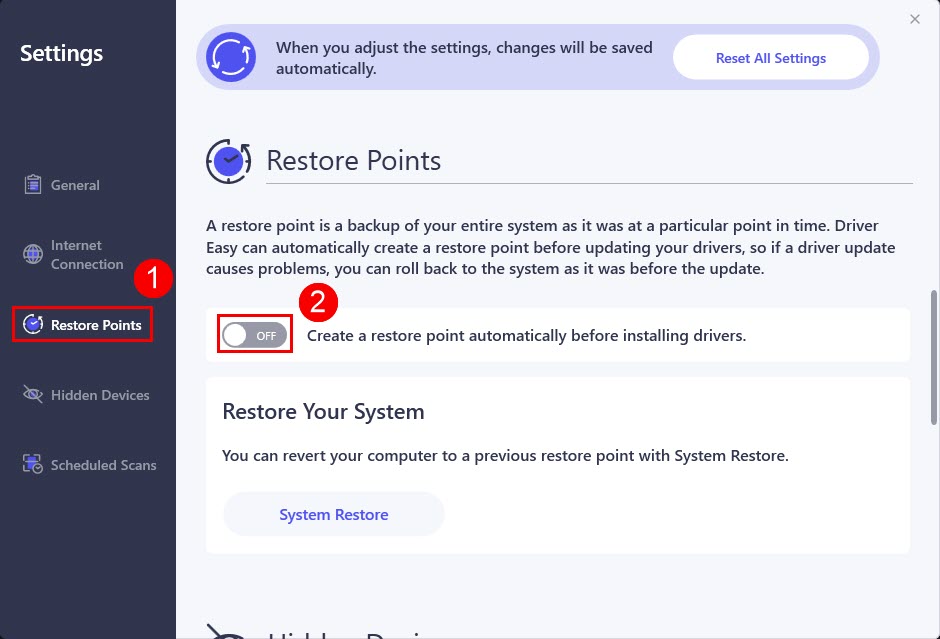
3) Redémarrer le système d’exploitation Windows.
4) Ouvrez Driver Easy, allez dans Paramètres > Restauration du système, activez l’option désactivée à l’étape 2. Les modifications seront sauvegardées automatiquement.
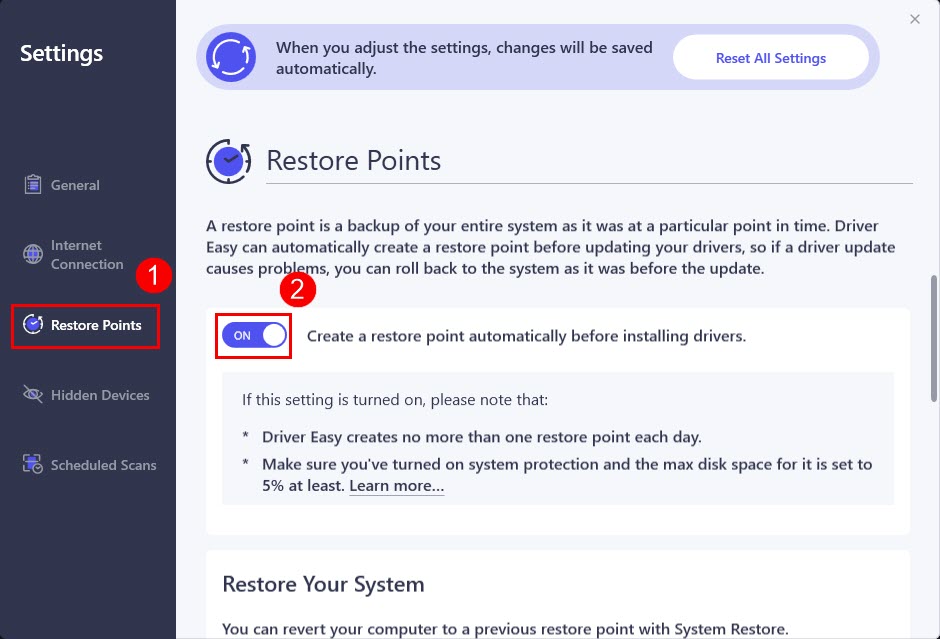
5) Essayez à nouveau de mettre à jour les pilotes en utilisant Driver Easy.
Le message d’erreur ne contient pas « RestorePointer »
Si le message d’erreur ne contient pas « RestorePointer », veuillez nous envoyer vos commentaires en utilisant l’outil de retour d’information de Driver Easy. Si vous ne savez pas comment faire, vous pouvez consulter l’article : Assistance technique pour la version Pro de Driver Easy.





