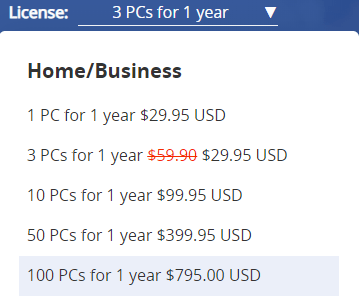FAQ 1. Que dois-je faire si je n’ai pas reçu ma clé de licence ou si j’oublie/perds ma clé de licence ?
Veuillez visiter https://www.drivereasy.com/resend-license-key/ et entrer l’adresse email que vous avez utilisée pour commander Driver Easy ou le numéro de commande pour récupérer votre clé de licence.
FAQ 2. Que dois-je faire si je veux / ne veux pas renouveler ma clé de licence ?
Driver Easy renouvellera automatiquement votre licence si vous activez le renouvellement automatique. Vous recevrez un email de la facturation des abonnements 2checkout avant 30 jours / 7 jours / 1 jour de l’expiration. Et 2Checkout, en tant que revendeur autorisé des produits et services en ligne d’Easeware Technology Limited, tentera automatiquement de vous facturer un jour avant l’expiration de la licence et renouvellera l’abonnement pour vous.
Si vous n’avez pas activé le renouvellement automatique, ou si vous le désactivez manuellement, nous vous enverrons un email de notification via 2Checkout un mois / une semaine / un jour avant l’expiration de la licence.
FAQ 3. Comment consulter l’historique d’activation de ma clé Technicien ?
Veuillez suivre les étapes ci-dessous pour afficher l’historique d’activation :
1) Visitez https://www.drivereasy.com/cp/.
2) Entrez correctement votre nom d’utilisateur et votre mot de passe pour vous connecter.
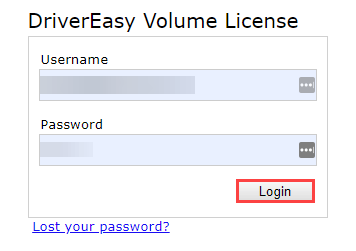
3) Cliquez sur View Activation History pour consulter l’historique des activations de votre clé technicien.

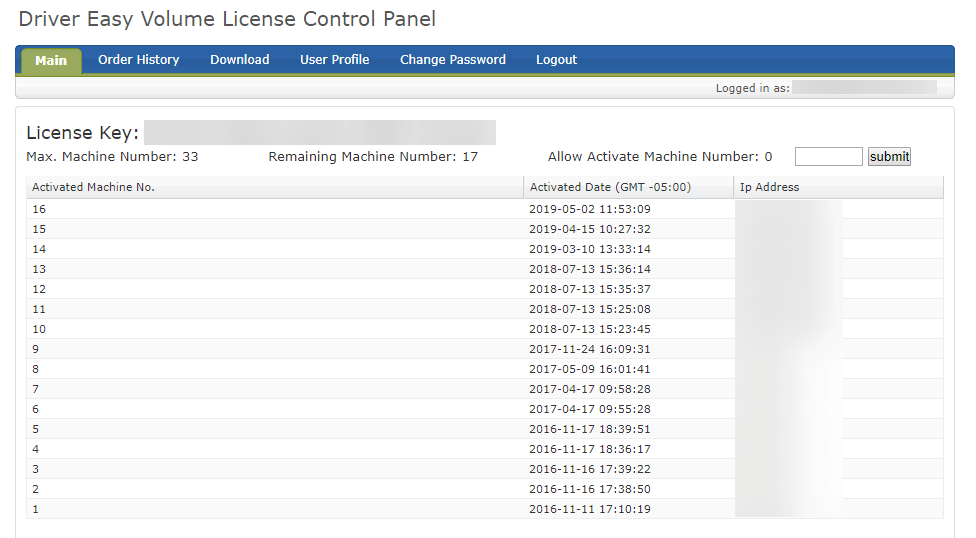
FAQ 4. Comment augmenter le nombre de machines de ma clé Technicien ?
Veuillez suivre les étapes ci-dessous pour augmenter le nombre de machines :
1) Visitez https://www.drivereasy.com/cp/.
2) Entrez votre nom d’utilisateur et votre mot de passe correctement pour vous connecter.
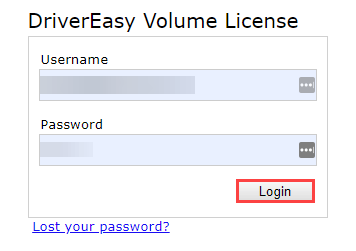
3) Cliquez sur Increase Machine Number.
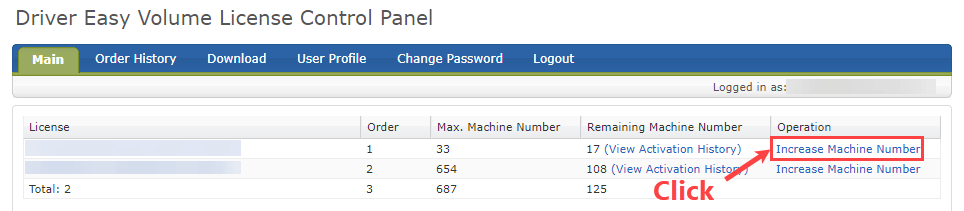
4) Passez une nouvelle commande pour augmenter le nombre de machines de votre clé de technicien.
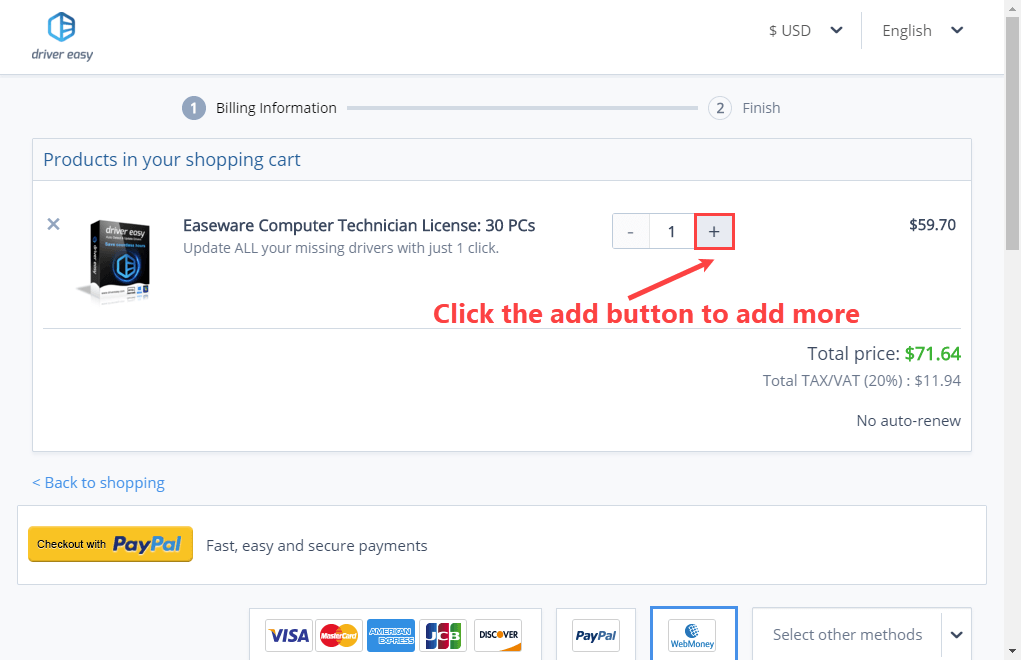
FAQ 5. Puis-je mettre à niveau ma clé de licence Driver Easy Pro pour activer plus de machines ?
Les utilisateurs de Driver Easy Pro doivent commander une nouvelle clé de licence pour activer plus de machines.
Actuellement, nous proposons 5 options pour les utilisateurs Maison / Entreprise. Pour plus d’informations, veuillez visiter notre page de tarification.